Create navigation group
You can create navigation groups in the Portal 7, which are used to group additional entries in the navigation bar.
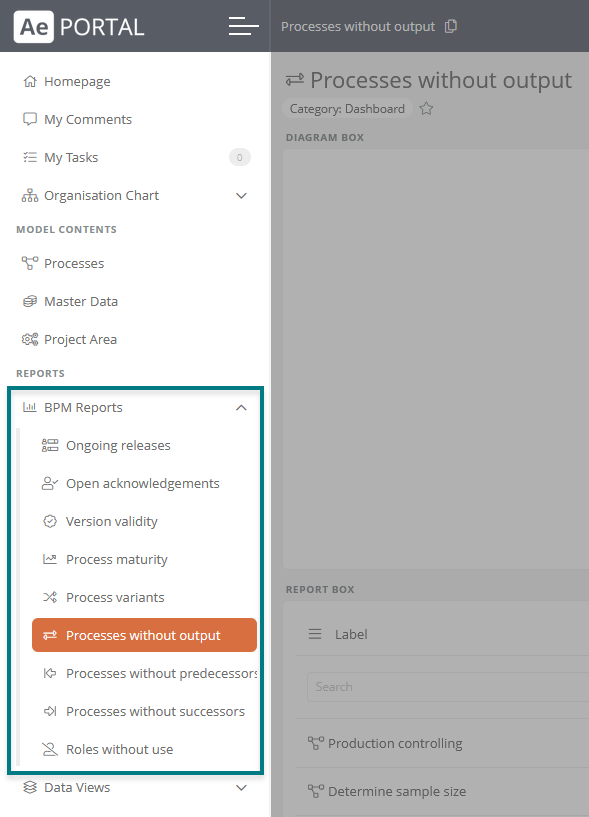
Configuration
You can create and configure navigation groups in Portal 7 reports in the Navigation section.
Instruction:
-
In the SystemAdministration under BPM Portal, open the Portal 7 report
-
Create a new navigation group in the Portal 7 report under Navigation using the context menu:
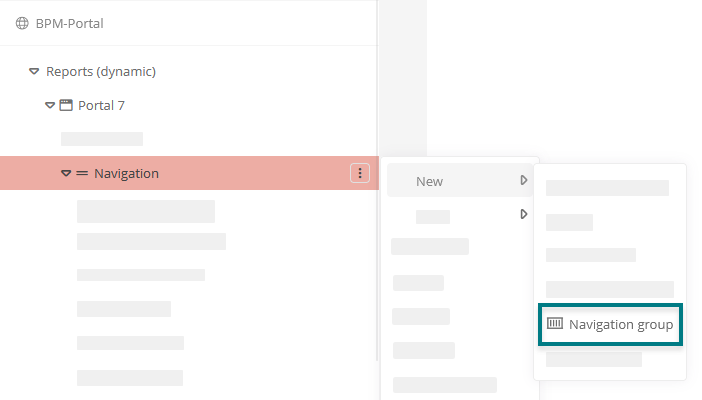
-
Configure the navigation group via the properties:
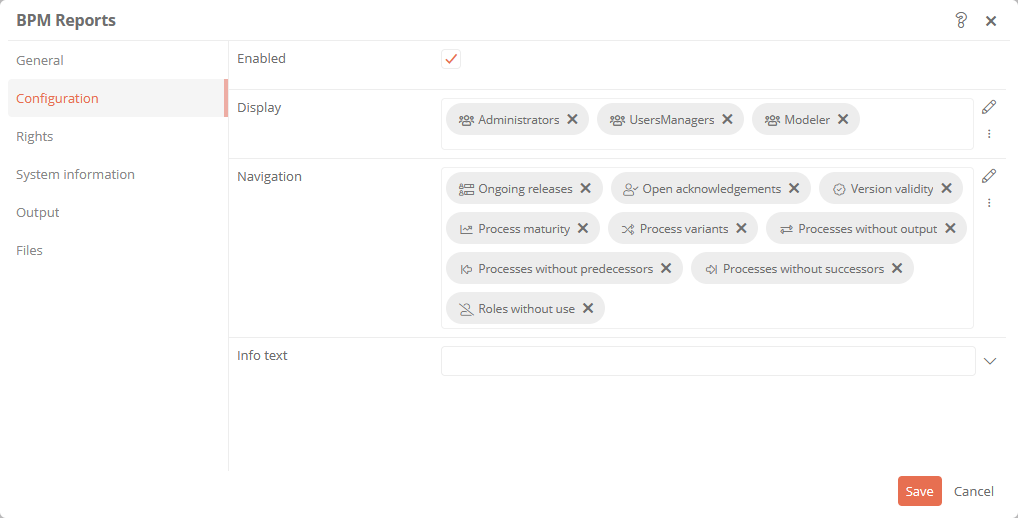
Property Description Configuration Enabled Enabled: The navigation group is displayed in the Portal.
Disabled: The navigation group is not displayed in the Portal.
Display Categories can be referenced under this attribute. This can limit the visibility / execution.
Most application scenarios require category and access control related visibility.
The logic of the evaluation is as follows:
-
If at least one category is specified, the object must be an instance of that category. Otherwise, no evaluation of the category are carried out
-
If at least one user group is specified, the current user must be a member of at least one of these user groups
-
If at least one Access Control List is specified, the user must have the View permission in the Access Control List
-
If at least one condition component is specified, at least one condition must apply.
If this logic is not sufficient, a differentiated logic can be configured via the condition components.
Navigation Here you can create navigation elements to be grouped under the navigation group. By default, all elements that can be created in the navigation can be created here. Info text Here you can enter a text that is additionally displayed in the navigation entry as highlighted info.
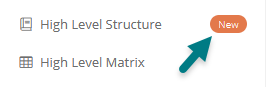
Output Font icon Here you can select and color a Font Awesome icon for the navigation group. -
